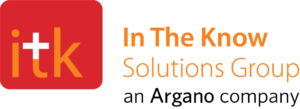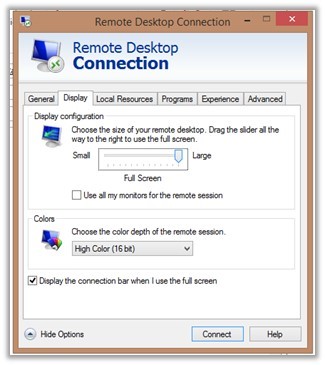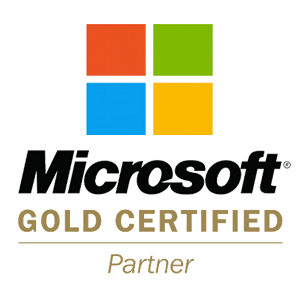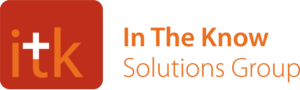Often when we connect to a projector AND a Remote Desktop (RDP), the display / resolution settings force us to slide around the screen to access the entire desktop when in ‘full screen’. We’re used to seeing the slider bars below despite being in Full Screen.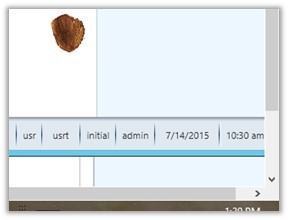 The reason for this error is due to a bug in the RDP Display settings. When you connect a projector, your system does not update the ‘full screen’ resolution within the RDP settings. Below is a way to trick the RDP Display settings to re-register the correct ‘full screen’ resolution for the projector.
The reason for this error is due to a bug in the RDP Display settings. When you connect a projector, your system does not update the ‘full screen’ resolution within the RDP settings. Below is a way to trick the RDP Display settings to re-register the correct ‘full screen’ resolution for the projector.
Close any RDP session open. Connect to the projector so that your local computer screen is displayed. Right-click on the RDP icon and click Edit. Select the Display tab. Move the slider to small. Move it back to Large/Full Screen. (Seems silly, but this will correct the bug – you have to slide it all the way to the left, then back to the right). Finally, Click Connect.
To stay In The Know, connect with us via social media, or check out more posts on our blog.